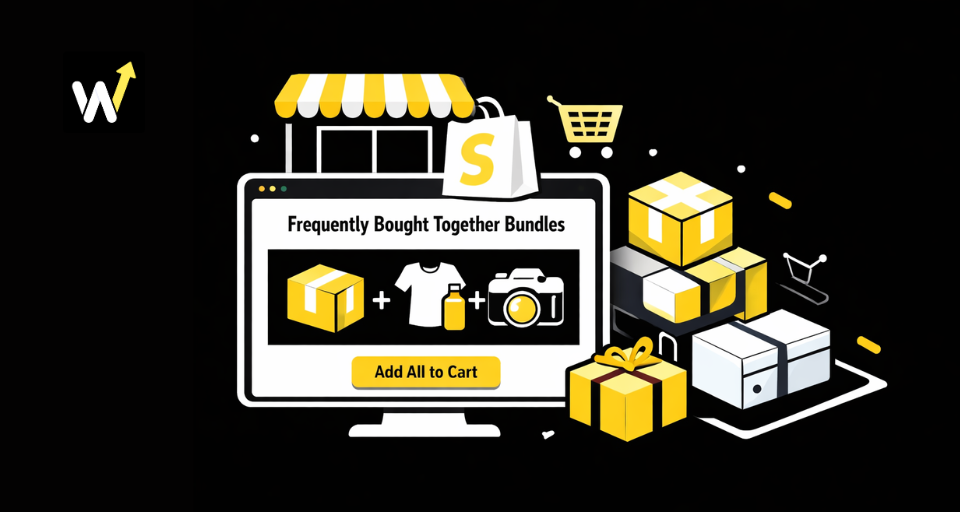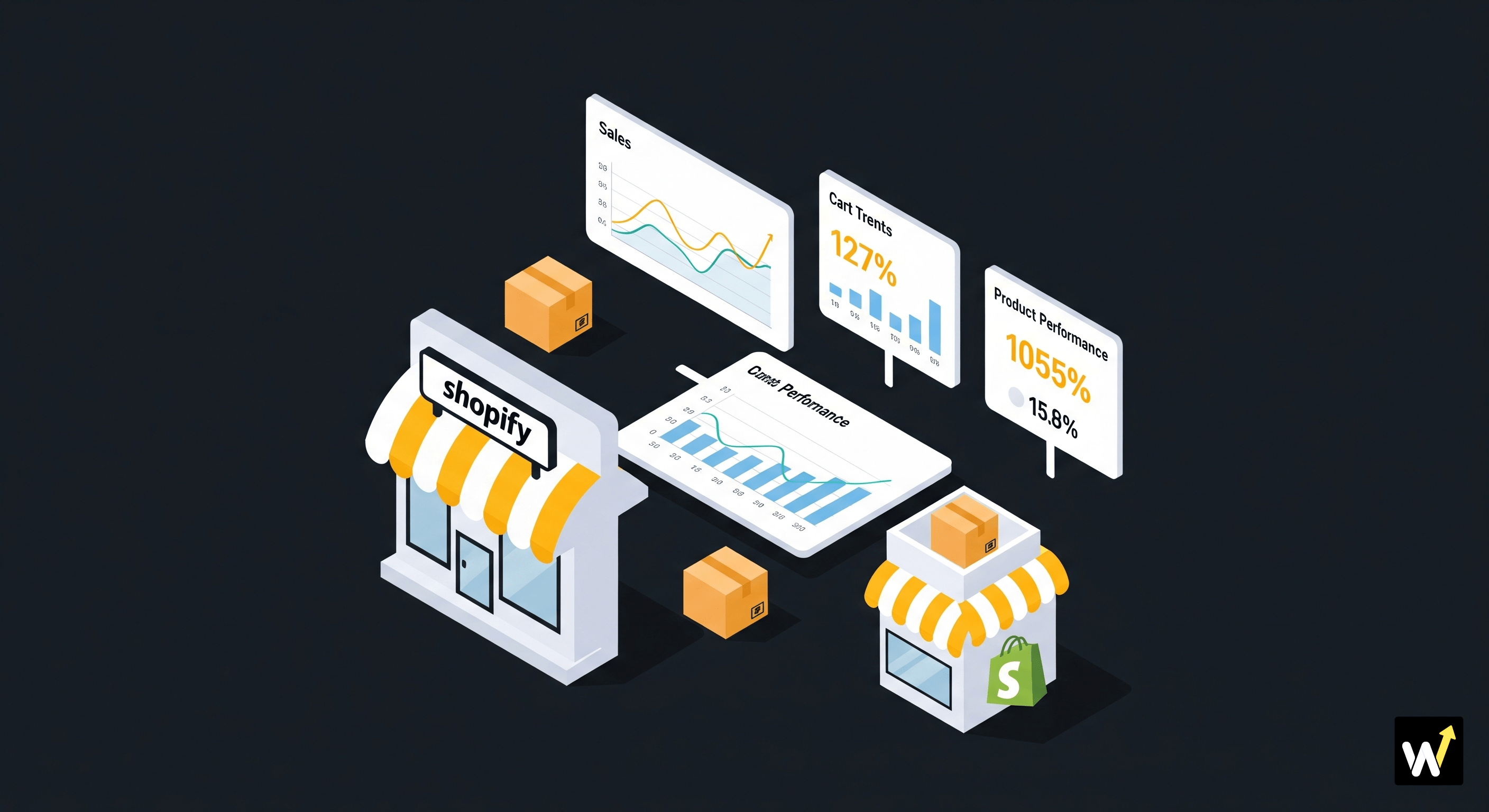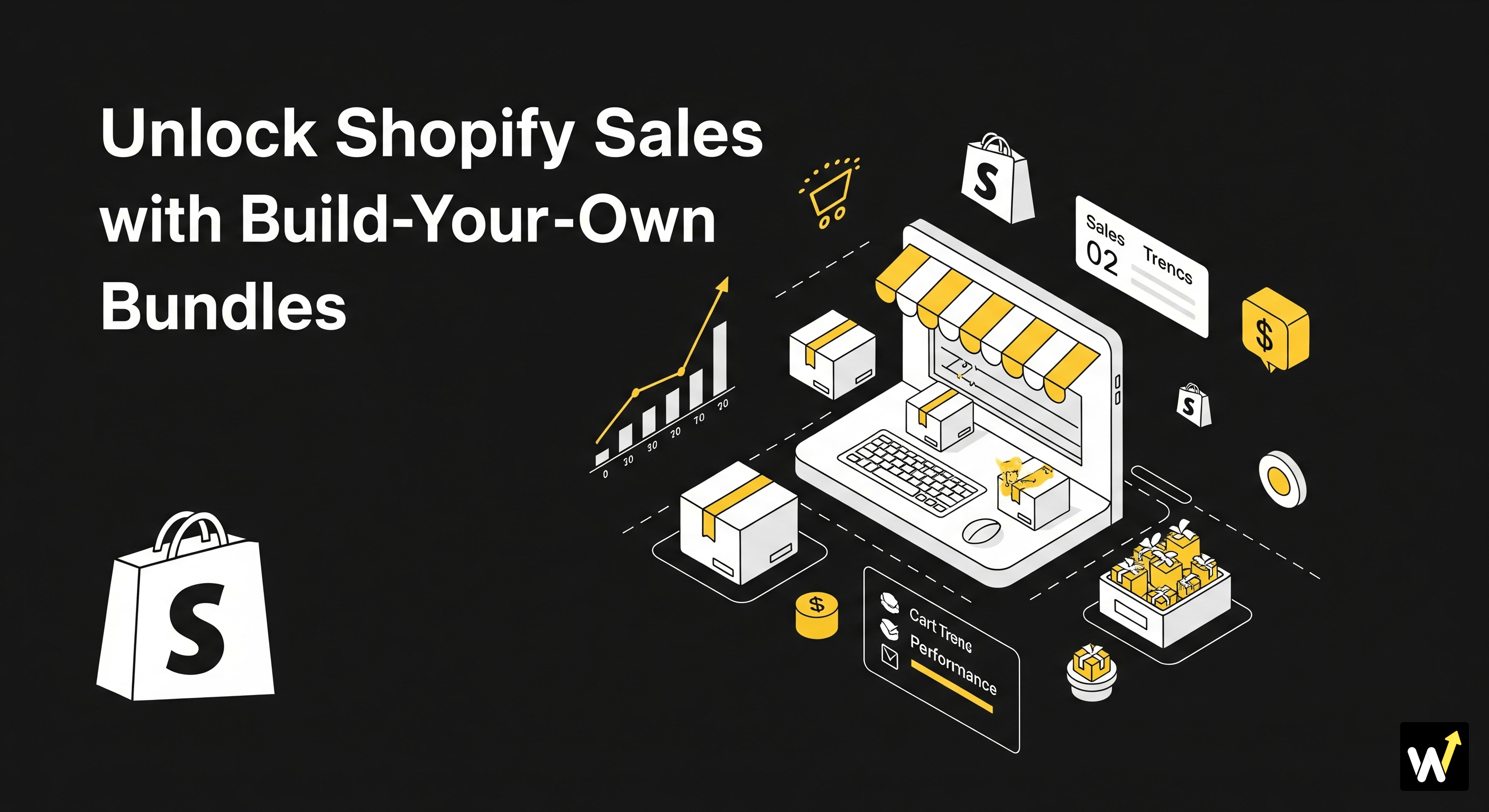Ever added a free gift or upsell offer to your Shopify store, only to find out it doesn’t show up in the cart or at checkout? 😩 You’re not alone — this is one of the most common issues store owners face after setting up bundle or discount offers.
The good news? It’s usually an easy fix once you know where to look.
In this guide, we’ll walk you through the main reasons why your free gift or upsell might not be appearing in the Shopify cart and show you step-by-step how to troubleshoot it. Whether the problem is related to theme code, app settings, or cart drawer layout, you’ll learn exactly how to get your offers working smoothly again.
Why Free Gifts and Upsells Are Essential?
Free gifts, upsells, and cross-sells are powerful strategies to increase AOV, improve inventory management, and build customer loyalty. They provide added value to shoppers, encourage them to explore more products, and create a memorable shopping experience that can lead to repeat purchases and positive word-of-mouth.However, the effectiveness of these strategies is significantly hampered when they vanish during the checkout process. This not only frustrates customers but also undermines the store's efforts to maximize revenue and customer satisfaction.
1. Understand How Free Gift and Upsell Apps Work
Before jumping into the fixes, it helps to know how these apps — like Wizio or other bundle tools — function.
Most bundle or upsell apps work by injecting additional scripts into your theme. These scripts modify your cart drawer or checkout process to automatically add free gifts or offer upsells based on certain triggers (like “Buy 2, Get 1 Free” or “Spend ₹999, get a free product”).
However, if there’s a theme conflict, cache issue, or layout customization, these scripts might not work as expected — leading to your offers not showing up properly.
So, the issue usually isn’t with the app itself, but with how it interacts with your store’s setup.
2. Common Reasons Why Free Gifts or Upsells Don’t Show
Here are the most frequent causes behind this problem — and how you can identify them:
| Possible Cause | What Happens | Quick Check |
|---|---|---|
| Theme Conflicts | The app script fails to load or display in your cart drawer | Temporarily switch to the Shopify Dawn theme and check if the offer appears |
| Custom Cart Drawers | Some themes use custom cart modals that don’t support external scripts | Check if your cart uses a slide-in drawer or popup instead of a standard cart page |
| App Installation Errors | The app wasn’t fully integrated with your theme | Reinstall or re-enable app embed from Shopify’s Theme Editor |
| JavaScript Errors | Another app or script is interfering with the upsell script | Use your browser’s developer console (Inspect → Console) to check for errors |
| Cache or Browser Issues | Old cached files may prevent updates from loading | Clear browser cache or try in an incognito window |
| Outdated Theme Files | The app may require updated liquid files or snippets | Update your theme or reapply the app snippet |
Once you pinpoint the reason, fixing it becomes much easier.
3. Step-by-Step Fix: Free Gift or Upsell Not Appearing
Let’s go through a few simple steps to get things back on track 👇
Step 1: Check App Embed Block
Go to your Shopify dashboard → Online Store → Themes → Customize → App Embeds.
- If your bundle or upsell app (like Wizio App) has an App Embed Block, make sure it’s toggled ON.
- Many merchants forget this step after installing or updating an app, which disables the scripts from running.
Step 2: Test with Default Shopify Theme
Switch temporarily to Shopify’s Dawn theme or a simple layout and test again.
If your free gift appears there — but not in your main theme — it means your theme’s custom cart or JavaScript is conflicting with the app.
👉 Fix: Contact the app support team (like Wizio’s) to adjust the script for your custom cart drawer or checkout layout.
Step 3: Check for JavaScript Conflicts
If multiple apps modify your cart (like discount apps, popups, or cart timers), they might interfere with one another.
- Open your store in Chrome → right-click → Inspect → Console → and look for any red error messages.
- If you see errors mentioning your bundle app’s name or “cart.js,” that’s a clear sign of script conflict.
Step 4: Review Offer Triggers
Double-check your offer rules:
- Is the free gift or upsell activated?
- Are you testing with the right product or cart value?
- Is the product available in stock?
Many times, the setup looks correct — but the condition (like minimum spend) isn’t being met during testing.
Step 5: Clear Cache and Test Again
Sometimes, even after fixing everything, your browser still shows the old version of your cart.
Try clearing cache or opening your site in incognito mode — this helps test the real-time script changes.
4. Theme and Layout-Related Issues
If you’re using a custom cart drawer or third-party theme, you might face minor layout breaks after installing a bundle app. That’s because each theme has its own CSS and JavaScript structure.
Here’s what you can do:
- Check the cart layout section in your theme editor — look for overlapping or missing elements.
- If your cart drawer doesn’t auto-update when adding a product, enable AJAX cart updates in the app settings.
- For persistent design glitches (like spacing or product duplication), reach out to your app support with your theme name.
💡 Pro Tip: Always test new apps in preview mode before publishing changes. This prevents layout shifts on your live store.
Related Reading: How to Fix Layout & UI Glitches After Installing a Bundle App?
5. When to Contact Support
If you’ve tried everything and your upsell or free gift still doesn’t show, it’s time to contact support.
Provide these details for faster help:
- Your Shopify store URL
- The theme name you’re using
- Screenshots or screen recordings of the issue
- The exact offer setup (e.g., “Buy 2 Get 1 Free” or “Spend ₹999 for a gift”)
For example, if you’re using Wizio, their team can check whether your cart drawer or checkout page needs a small code adjustment to sync correctly.
6. How to Prevent This Issue in the Future
Once you’ve fixed it, you’ll want to make sure it doesn’t happen again. Here’s how:
✅ Always enable the app embed block after theme updates.
✅ Test all your active apps whenever you publish a new theme.
✅ Avoid using too many cart-modifying apps simultaneously.
✅ Keep your theme and apps updated regularly.
✅ Check your app’s changelog after each update to understand any layout-related adjustments.
7. Quick Checklist Before Going Live
Here’s a quick final check to make sure your offers appear perfectly before running campaigns:
| ✅ Checklist | Status |
|---|---|
| App embed is turned ON | ☐ |
| Offer rules are correct (trigger, value, product) | ☐ |
| Cart drawer auto-updates correctly | ☐ |
| Browser cache cleared | ☐ |
| No console errors found | ☐ |
| Offer tested on live checkout | ☐ |
Tick all these off, and you’re good to go! 🎉
Final Thoughts
Free gift or upsell issues in Shopify are frustrating — especially right before a campaign or festive sale. But the good news is that most of these glitches are minor conflicts between your theme and the app script, not something major.
Apps like Wizio Bundle are built to work smoothly with Shopify’s native setup. Once you ensure proper integration, enable the embed block, and keep your theme updated, your free gift and upsell offers should display perfectly every time.
And if you ever run into trouble again, just revisit this guide — or reach out to your app’s support team. They deal with these issues daily and can usually get things fixed in minutes.
Frequently Asked Questions
1. Why is my free gift not showing in the Shopify cart?
Ans: This usually happens due to theme conflicts, app embed being turned off, or outdated theme files. Turning on the app embed and refreshing your theme often solves it.
2. Why is my upsell or bundle offer not appearing at checkout?
Ans: The offer may not meet its trigger conditions (like minimum cart value or product). Check your app settings and ensure the right products are included.
3. How do I fix layout glitches after installing Wizio or another bundle app?
Ans: Go to your Shopify theme editor, ensure the app embed is enabled, and test with the default Dawn theme to identify any conflicts.
4. Do I need coding knowledge to fix this issue?
Ans: No, most issues can be fixed through Shopify’s theme editor or by contacting your app support team for quick adjustments.
5. Will updating my Shopify theme affect Wizio or upsell apps?
Ans: Yes, theme updates can disable or break embed blocks. Always re-enable your app’s embed section after a theme update.
6. How can I prevent free gift issues in the future?
Ans: Keep your apps and theme updated, avoid overlapping cart apps, and test your checkout flow before publishing any new changes.
7. My app is working but the layout looks broken — what should I do?
Ans: That’s likely a CSS or layout conflict. Share your theme name and screenshots with your app’s support team — they’ll quickly adjust the styling.