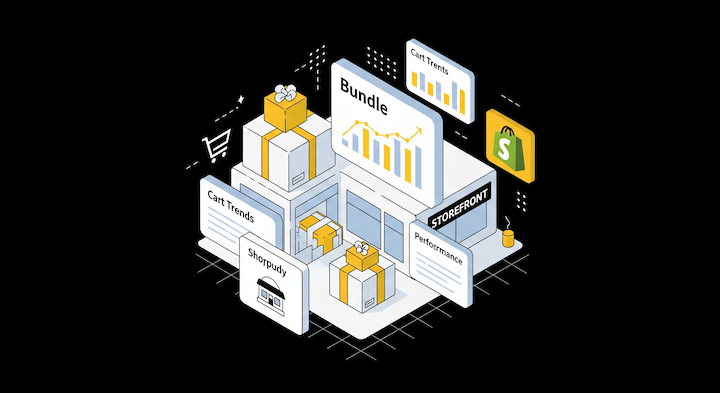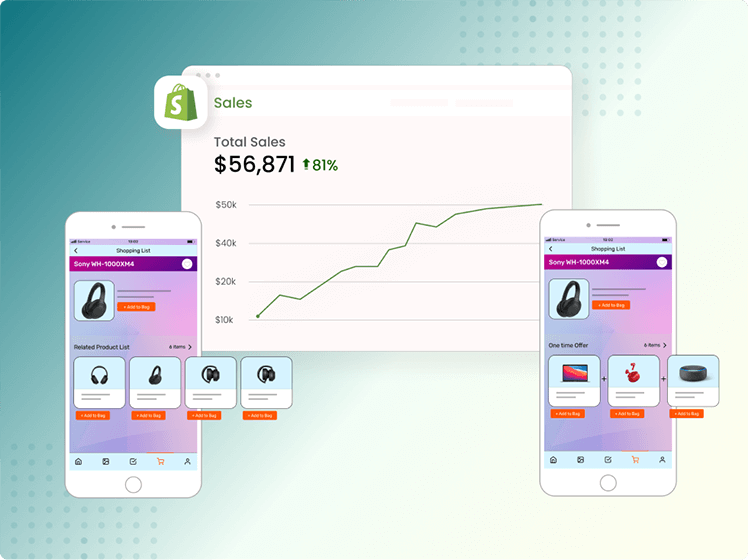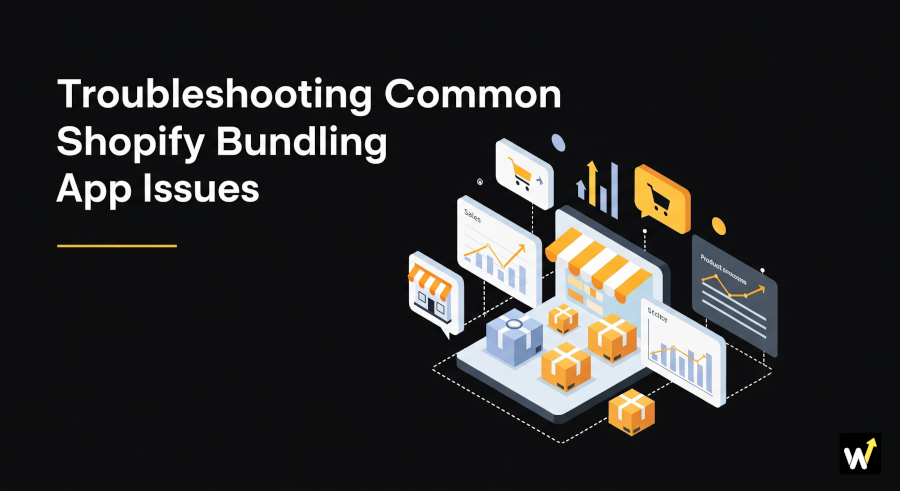Installing new Shopify apps is exciting — especially when they promise to increase sales or boost conversions. But sometimes, right after adding a bundle or upsell app, you might notice your store layout looks broken, buttons misalign, or product sections shift oddly.
Don’t worry — this doesn’t mean your theme is ruined. It’s a common issue caused by theme-app conflicts or script overlaps, and it can be fixed easily once you know what’s happening behind the scenes.
In this guide, we’ll walk you step-by-step through how to identify, troubleshoot, and fix layout/UI glitches after installing a Shopify bundle or upsell app like Wizio — even if you’re not a developer.
Why Do Layout & UI Glitches Happen After Installing Shopify Apps?
Before diving into fixes, it helps to understand why your Shopify layout might break after installing an app.
Most bundle or upsell apps — including Wizio — add custom scripts, widgets, or product elements into your storefront. These are meant to enhance functionality (like showing bundle offers, quantity breaks, or pop-ups).
However, if your theme’s structure or CSS styling conflicts with the app’s design scripts, visual issues may occur.
Here are some common reasons behind these glitches:
- Theme Compatibility Issues: Older or highly customized themes may not align perfectly with the app’s layout components.
- CSS or JavaScript Conflicts: Multiple apps using similar style classes or event triggers can cause overlaps.
- App Installation Errors: If the app scripts didn’t load properly, UI elements might not display as intended.
- Custom Code Edits: Manual edits made previously in your theme files might interfere with new app codes.
- Outdated Theme Version: Using an outdated theme that doesn’t support new app APIs can result in broken layouts.
Step 1: Identify What’s Broken
The first step is to pinpoint what’s actually going wrong. Not all layout issues are caused by the app — sometimes, they reveal pre-existing design weaknesses.
Look for:
- Misaligned buttons, images, or product descriptions
- Broken or overlapping “Add to Cart” sections
- Missing bundle widgets or distorted “Frequently Bought Together” blocks
- Products appearing out of grid on collection pages
- Bundle sections not adapting to mobile view
Tip: Open your store on desktop and mobile to see where the issue persists. Sometimes, a layout works fine on one device but breaks on another due to responsive CSS conflicts.
Also read: How to Handle Deleted Product in Shopify Bundles Without Breaking Them?
Step 2: Check Theme Compatibility
Bundle and upsell apps like Wizio are built to work with most Shopify 2.0 themes. But if you’re using a legacy theme or one with heavy custom coding, minor conflicts can appear.
Here’s what to do:
- Go to Shopify Admin → Online Store → Themes.
- Click Customize → then choose Edit code (create a backup before making changes).
- Review files like
theme.liquid,product-template.liquid, andcart.liquid. - Look for sections where the Wizio script might have been added
- Compare your active theme with the default Shopify Dawn theme (which is fully compatible).
Pro Tip: If the layout looks fine in the Dawn theme preview, your current theme likely has a compatibility issue that can be fixed by your developer or via Wizio Bundle support.
Step 3: Clear Cache and Reinstall the App Widgets
Sometimes, what looks like a layout glitch is just cached script data not updating properly.
Try this quick fix:
- Clear your browser cache and cookies.
- In Shopify, go to Apps → Wizio Bundle.
- Reinstall or re-embed the app widgets (like “Bundle Section” or “Frequently Bought Together” block).
- Refresh your storefront page and check again.
💡 Tip: If you’re using a custom theme, make sure the Wizio block is inserted within the product section — not outside the main layout container.
Step 4: Adjust the CSS (Minor Tweaks Fix Most Issues)
If small elements are misaligned or overlapping, CSS tweaks usually fix it in minutes.
Here’s how you can do it safely:
- Go to Online Store → Themes → Edit Code.
- Open your theme.css or base.css file.
- Add custom styles to align the Wizio section properly.
- Save and preview.
🎨 These small tweaks ensure the app widget looks cohesive with your store’s visual identity.
Step 5: Check for Conflicts With Other Apps
If you’ve installed multiple apps that alter product pages (like upsell, discount, or inventory apps), they might inject overlapping scripts.
Here’s how to test it:
- Temporarily disable other apps one by one.
- Refresh your storefront each time.
- Observe if the layout glitch disappears.
If disabling another app fixes the issue, you’ve found a conflict. You can either:
- Adjust their display order (most apps allow drag-and-drop positioning), or
- Contact Wizio or the other app’s support team for guidance.
Also read: Easy Integration of Wizio Bundle with Your Shopify Theme
Step 6: Use Wizio’s Theme Integration Support
Wizio is designed to work smoothly with most Shopify themes, and their support team offers free integration assistance if you encounter design conflicts.
You can contact them directly from your Wizio dashboard:
- Go to Help → Theme Integration Request
- Provide screenshots of the issue
- Mention your theme name and store URL
Within a few hours, the support team usually provides a quick code fix or installs the app widget manually for seamless alignment.
Real Example
A merchant using the Impulse theme noticed the “Frequently Bought Together” section breaking the product grid. Wizio’s support team adjusted one line of CSS and resolved it instantly — without affecting the rest of the design.
Always test your store on multiple devices after fixing any UI issue.
- Check bundle visibility on product pages and cart drawers.
- Confirm that buttons, product names, and prices are properly aligned.
- Use Shopify’s Preview in Device Mode feature in the theme editor to view all screen types.
Related reading: Shopify Bundle App Compatibility with everything else Explained
Step 8: Prevent Future Glitches
Once your layout is fixed, you can prevent future conflicts by:
- Always duplicating your theme before installing a new app.
- Keeping your theme and apps updated to their latest versions.
- Avoiding direct edits to core files like
theme.liquidunless guided. - Removing unused apps that may still load scripts in the background.
🧠 Pro Tip: Use Shopify’s Theme Check or the Shopify Theme Doctor Chrome extension to automatically identify broken or duplicate code blocks.
Conclusion
App-based layout issues might look intimidating at first, but most are quick fixes once you know what to check.
With Wizio, Shopify merchants get access to a team that prioritizes compatibility and smooth user experience. And by following the steps in this guide — from checking your theme and clearing cache to tweaking CSS and contacting support — you’ll have your store layout back to perfect in no time.
A clean, responsive layout isn’t just about aesthetics — it directly impacts conversion rates and trust. So, take a few minutes to fine-tune your storefront, and watch how seamless bundle displays can turn browsers into buyers.