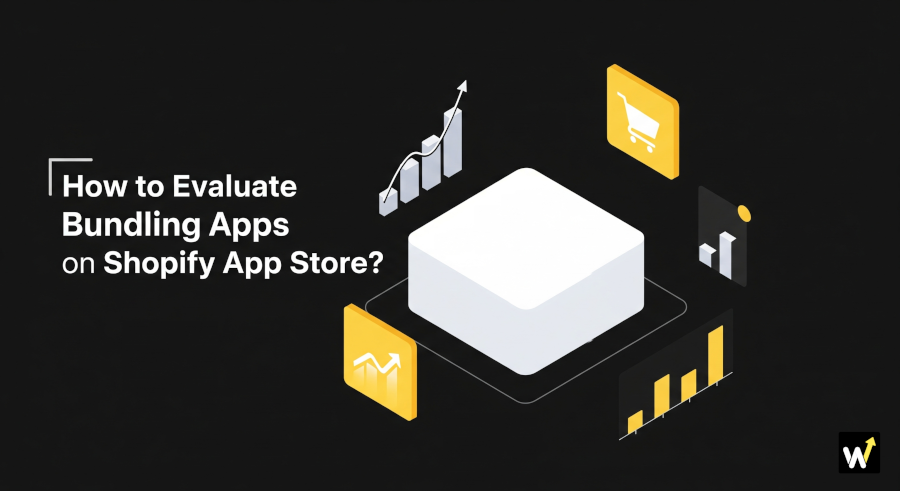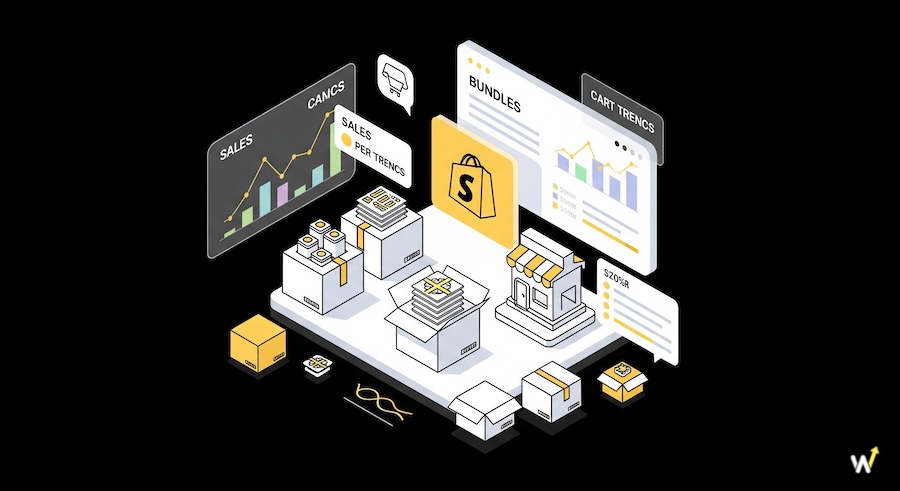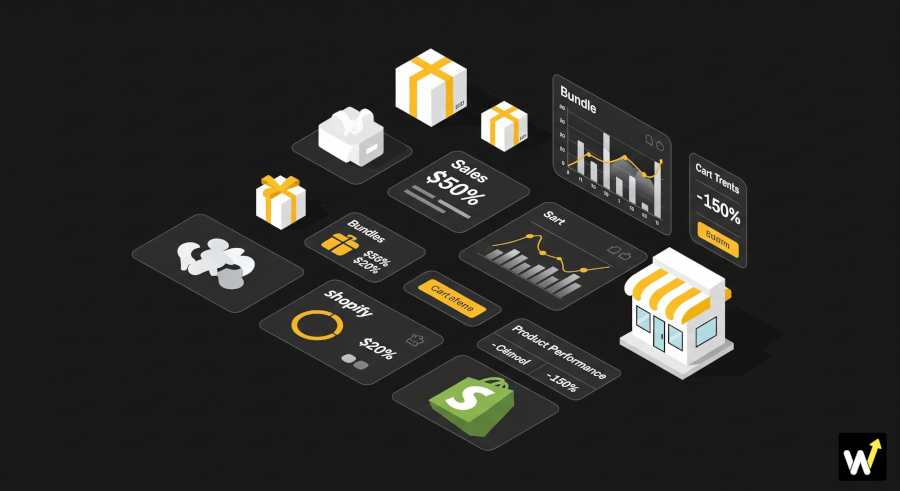If you’re a Shopify merchant looking to boost your store’s average order value (AOV), product bundling is one of the smartest strategies you can adopt. And when it comes to bundling tools, Wizio Bundle stands out for its simplicity, performance, and seamless compatibility with Shopify.
But here’s a common concern for many store owners:
“Will it fit well with my theme?”
The good news? Integrating Wizio Bundle with your Shopify theme is easy, quick, and requires no coding skills. In this guide, we’ll walk you through everything you need to know to get started, ensure a smooth integration, and start seeing results.
Why Wizio Bundle?
Before diving into the integration steps, let’s quickly cover why Wizio Bundle is worth using in your Shopify store.
Key Benefits:
-
User-friendly Interface: No technical skills needed to create and customize bundles.
-
Flexible Bundle Types: Create mix-and-match bundles, combo offers, quantity discounts, and more.
-
Theme Compatibility: Works with most Shopify themes right out of the box.
-
Sales-Driven Features: Built-in upsell tools, customizable widgets, and performance tracking.
Whether you’re a beginner or an experienced store owner, Wizio Bundle helps you build high-converting bundles without slowing down your store.
Step-by-Step: Integrating Wizio Bundle with Your Shopify Theme
Integration is surprisingly straightforward. You don’t need a developer, just a few clicks and quick checks. Here's how to do it:
1. Install Wizio Bundle from the Shopify App Store
- Go to the Shopify App Store
- Search for Wizio Bundle
- Click Install and authorize the app to connect with your Shopify store
- Once installed, Wizio will automatically sync with your store’s products and collections.
2. Choose Your Bundle Type
Wizio offers a variety of bundle styles, such as:
- Classic Bundle: Fixed products grouped as a combo deal
- Mix & Match: Let customers choose from multiple options
- Volume Discount: Encourage bulk buying with tiered pricing
- BOGO: Buy One Get One deals made easy
Pick the bundle type that fits your sales goal and click “Create New Bundle.”
3. Customize the Look & Feel
Once you’ve selected your bundle type:
- Add your products
- Set pricing rules (e.g., percentage or flat discounts)
- Choose the layout (inline, widget, popup)
Now, match the bundle design with your store’s theme.
Wizio provides options to:
- Adjust colors, fonts, and button styles
- Change the widget placement (e.g., below Add to Cart button or in product description)
Most themes are supported automatically. However, Wizio also includes a Live Preview feature — so you can instantly see how your bundle looks on your product pages.
4. Add the Bundle to Your Theme
In many cases, Wizio Bundle will automatically integrate into your product page template. If not, follow these steps:
a. Go to your Shopify admin panel
Online Store → Themes → Customize
b. Choose your Product Page Template
Look for the Wizio Bundle block/widget:
- Click “Add Section” or “Add Block”
- Choose “Wizio Bundle” from the list
- Drag it to your preferred location on the page
Once added, save and preview your page.
5. Test the Bundle Display
After setup:
- Visit your product page as a customer would
- Make sure the bundle displays correctly
- Try adding a bundle to the cart and verify the discount is applied
- Check for mobile responsiveness and loading speed
If anything looks off, you can adjust the widget styling in the Wizio app dashboard or reach out to their support.
Also read: How to select the best Bundling App for Shopify?
Best Practices for a Smooth Integration
To make the most of your Wizio Bundle setup, here are some expert tips:
✅ Keep Bundle Offers Relevant
Make sure the bundled products are naturally related. For example:
-
Pair a phone case with a screen protector
-
Offer a skincare kit with cleanser, toner, and moisturizer
Relevant bundles improve conversion and reduce returns.
✅ Limit the Number of Active Bundles
Too many bundles across your store can clutter the layout or slow down performance. Start with 2–3 bundles per collection or high-traffic product.
✅ Customize for Mobile
Over 70% of Shopify traffic comes from mobile.
Use Wizio’s preview tool to fine-tune how the bundle looks on smaller screens. Make buttons big enough to tap, and keep text readable.
Know how to Maximise Mobile Sales with Smart Bundling on Shopify
✅ Use Clear Call-to-Actions
Use CTAs like:
-
“Save 15% When You Bundle!”
-
“Create Your Own Pack & Save”
-
“Get the Complete Set — Limited Time Offer”
This makes the value of the bundle more obvious to shoppers.
Conclusion
Integrating Wizio Bundle with your Shopify theme doesn’t have to be complicated. In fact, it’s designed to be plug-and-play — allowing you to set up powerful product bundles that look good, feel native, and convert well.
Whether you want to increase order size, clear inventory, or create attractive deals, Wizio makes it simple. From setup to styling, everything is built with user-friendliness in mind.
Take a few minutes to install the app, add your first bundle, and preview it live. You’ll be surprised how easy it is — and how much impact it can have on your sales.
Ready to get started? Check out the Wizio app today and see how it can transform your store's success.
FAQs
How easy is it to set up the Wizio Bundle app?
The app is designed to be user-friendly, with a setup that requires no coding. You can start offering discounts and bundles within minutes of installing the app.
Can I offer different discounts for different products?
Yes, the app allows you to set up flexible discounts and volume breaks for different products in your store.
Will the app slow down my store's loading speed?
No, the app is optimized for performance and will not impact your store's loading speed.
Can I track the performance of my discounts and bundles?
Absolutely. The app provides detailed performance tracking and A/B testing capabilities to help you optimize your sales strategy.
Do I need to be on a specific Shopify plan to use the app?
No, the Wizio app is compatible with all Shopify plans, including the Basic and Lite plans.
Can I use the app to set up subscription products?
Yes, the app seamlessly integrates with subscriptions, allowing you to offer discounts on recurring orders.