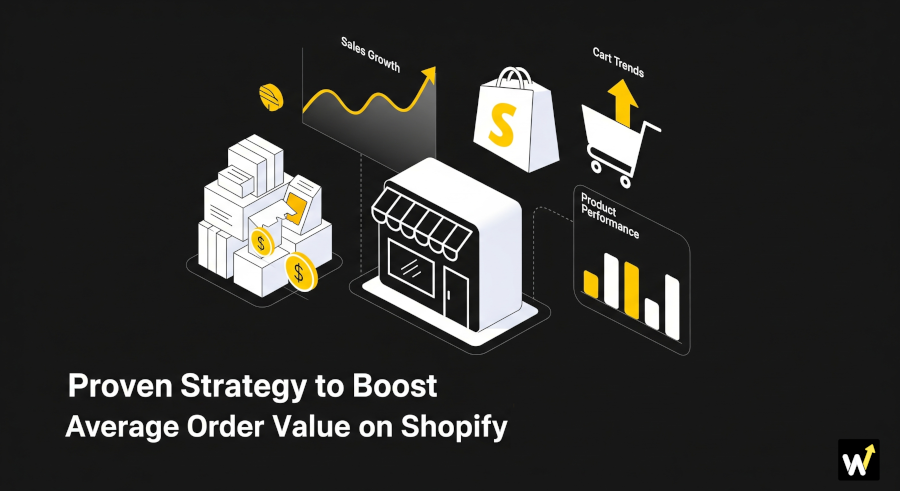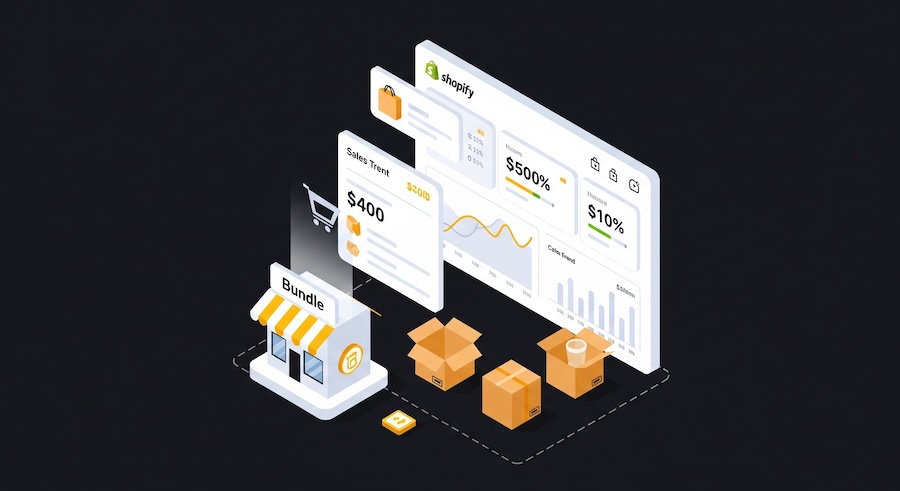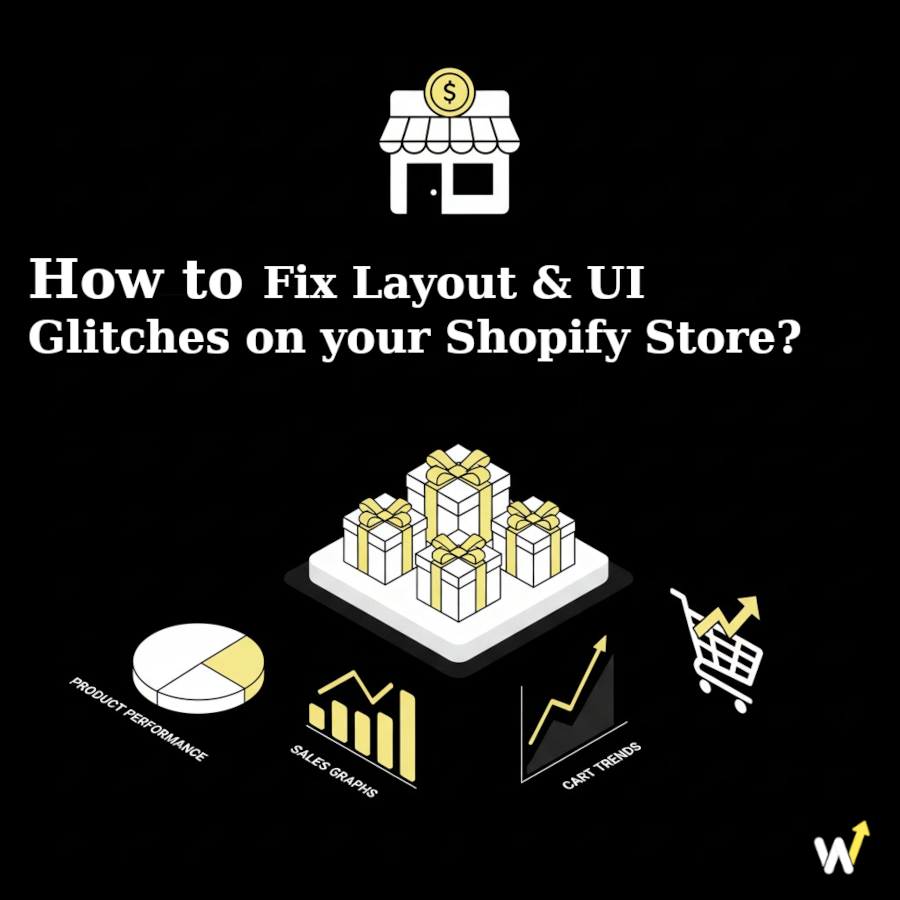Have you ever created a bundle on your Shopify store—only to see it marked as “Sold Out” while each product in the bundle still has stock? It’s a frustrating experience for many merchants, and worse, it can cost you sales and trust with customers. Shoppers who see a “sold out” label often won’t dig deeper; they’ll simply leave and buy elsewhere.
This problem is more common than you might think, especially as more store owners use bundles to boost average order value. In this article, we’ll explore why Shopify bundles sometimes show as sold out even when inventory exists, the most frequent causes behind this error, and how to fix it step by step. By the end, you’ll know exactly how to prevent this issue and ensure your bundles sell smoothly.
Why Do Bundles Show as Sold Out on Shopify?
When a bundle shows as sold out, it usually means that Shopify or the bundle app you’re using isn’t correctly syncing inventory across all the items in the bundle. Here are the most common reasons this happens:
1. Bundle Apps Create “Virtual” Products
Most bundle apps don’t treat a bundle as a real product with its own stock. Instead, they create a virtual product made up of the individual items. If the app fails to sync inventory properly, Shopify may treat the bundle as out of stock—even though each item has inventory.
2. Inventory Tracking Isn’t Enabled
In some cases, inventory tracking for the bundle product itself is turned off. Without tracking, Shopify can’t know the bundle’s availability, so it defaults to showing it as sold out.
3. One Product in the Bundle Has Low or Zero Stock
Bundles depend on all included products being available. If just one product in the bundle is out of stock, the entire bundle is marked unavailable—even if the other items are fully stocked.
4. Incorrect Settings in the Bundle App
Different apps handle stock in different ways. If the app isn’t configured to deduct inventory correctly, or if settings are mismatched, you can end up with bundles showing as sold out.
5. Variants and SKUs Not Synced
If your bundle includes product variants (like size or color) and the SKUs aren’t mapped properly, Shopify may treat the bundle as unavailable because it can’t confirm the exact inventory.
Related Reading: How to Allow Size & Color Variant Selection in Shopify?
How to Fix Shopify Bundles Showing Sold Out?
Thankfully, fixing this issue doesn’t usually require major changes—just a few adjustments in your bundle setup or app settings. Here are the most effective fixes:
1. Check Bundle App Inventory Sync
If you’re using a bundle app from the Shopify App Store, start by reviewing its inventory sync settings. Many apps let you choose whether to:
- Deduct stock from each individual product when a bundle sells, or
- Treat the bundle as a separate product with its own inventory.
Make sure the option you choose reflects how you actually manage stock. If in doubt, contact the app’s support team—they’ve likely seen this issue before.
2. Enable Inventory Tracking for Bundle Products
Head to your Shopify admin and make sure inventory tracking is turned on for the bundle product. This allows Shopify to properly monitor and display availability.
- Go to Products → Select Bundle Product → Inventory section.
- Check “Track quantity”.
- Update the stock level if needed.
This ensures Shopify doesn’t treat the bundle as out of stock by default.
3. Verify Each Product in the Bundle Has Stock
Remember: If even one item in the bundle is out of stock, the bundle will show as unavailable. Double-check each product’s inventory levels to make sure they can support bundle sales.
Example: If your bundle includes a T-shirt and a mug, and the mug is out of stock, the bundle won’t be available—even if you have 100 T-shirts left.
4. Use a Reliable Bundle App
Not all bundle apps are created equal. Some have better inventory syncing and reporting features. If you frequently face bundle availability issues, consider switching to a more reliable app that integrates seamlessly with Shopify inventory. Look for apps that specifically highlight real-time stock syncing in their features. Clear out old Inventory with Smart Product Bundling Strategies.
5. Sync Product Variants and SKUs Correctly
If your bundles involve product variants (like sizes, colors, or styles), make sure the SKUs are mapped correctly in your app. Misaligned SKUs can confuse Shopify and lead to incorrect “sold out” messages.
6. Set Bundle Stock Manually (as a Backup)
In some cases, you may want to set a manual stock level for the bundle itself. For example, if you have 100 units of each item but only want to sell 50 bundles, you can manually set the bundle’s inventory to 50. This gives you more control and prevents overselling.
Introducing Wizio Bundle: Quantity Breaks App
Wizio Bundle is a powerful all-in-one app for Shopify merchants to create flexible quantity breaks, volume discounts, and smart bundle offers. With simple setup and features like BOGO deals, Frequently Bought Together bundles, and Complete the Bundle upsells, it helps boost sales and increase average order value with ease.
Key Highlights:
-
Easy setup, no coding required
-
Volume discounts & flexible quantity breaks
-
BOGO offers and FBT bundles
-
Build-a-box bundles for personalization
-
AI-driven cart drawer with upsells, free shipping bars & gift options
-
Subscription integration, performance tracking & A/B testing
With Wizio, store owners can streamline inventory, enhance the shopping experience, and drive revenue growth—making it a must-have tool for scaling in today’s e-commerce market.
Best Practices to Avoid Bundle Stock Errors
Fixing the issue once is good, but preventing it from happening again is even better. Here are some best practices:
Regularly Audit Inventory: Check both your bundle products and individual items weekly to ensure stock levels are accurate.
Automate Where Possible: Use apps or tools that offer automatic syncing so you don’t have to manually adjust inventory.
Keep Bundles Simple: The more products and variants you include in a bundle, the higher the chance of inventory mismatches. Start simple and expand once you’ve tested reliability.
Test Before Launching: Always test a bundle by adding it to the cart and going through checkout to confirm it shows as available.
Conclusion
Bundles are one of the best ways to increase average order value and give customers more value in a single purchase. But when Shopify bundles show as sold out even when items are in stock, it can lead to lost sales and customer frustration.
The good news is that this problem usually comes down to inventory sync issues, incorrect app settings, or one product in the bundle being unavailable. By checking your app’s settings, enabling inventory tracking, verifying stock, and choosing a reliable bundle app, you can quickly fix the issue and keep your bundles selling smoothly.
With the right setup, you’ll avoid the “sold out” trap, give your customers a seamless experience, and keep your Shopify store running at its best.
Frequently Asked Questions
1. Why does my Shopify bundle show as sold out when items are in stock?
Ans: This happens due to inventory sync issues or if even one product in the bundle has zero stock. Incorrect tracking settings can also trigger the error.
2. How do I fix Shopify bundle stock errors?
Ans: Check your bundle app’s sync settings, enable inventory tracking, and confirm all products have stock. If issues continue, switch to a reliable app like Wizio App.
3. Do I need a bundle app for Shopify bundles?
Ans: Yes—Shopify doesn’t support bundles natively. A bundle app manages stock syncing, creates virtual products, and prevents sold-out errors.
4. What if one product in my bundle is out of stock?
Ans: If one item is unavailable, the bundle shows sold out. Restock the missing product or adjust your bundle settings to allow partial availability.
5. Can I manually set stock for a Shopify bundle?
Ans: Yes, you can assign manual stock levels to control availability. For example, set 50 bundles even if you have inventory for more.