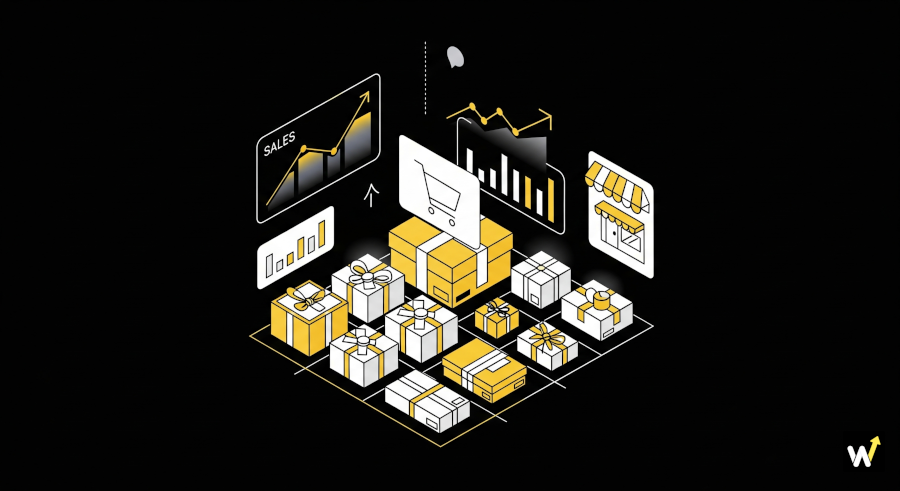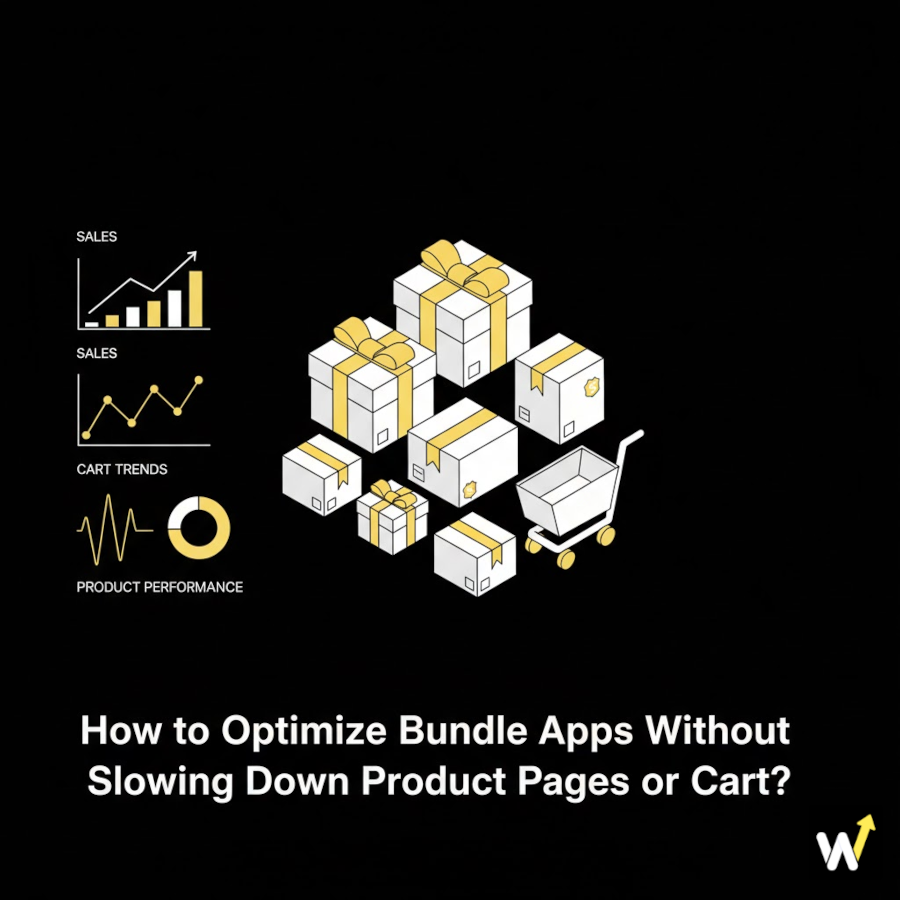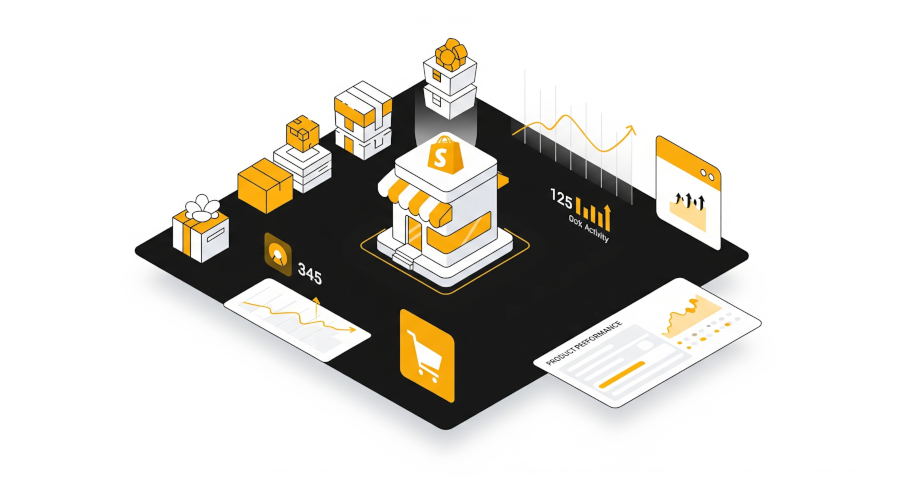When customers shop online, they love flexibility. Imagine someone wants to buy a t-shirt bundle but can’t choose different sizes or colors—chances are, they’ll abandon the purchase. That’s why variant selection is crucial when selling bundles on Shopify.
By enabling size, color, or style options within bundles, you make shopping easier and more personalized. Luckily, with the Wizio app, Shopify merchants can quickly set up bundles that allow customers to pick variants just like they would on single products.
In this guide, we’ll walk you through:
-
Why variant selection matters in bundles?
-
Common issues merchants face when variants don’t work
-
A step-by-step tutorial to enable size and color options using Wizio
-
Practical tips to make bundles more attractive and conversion-friendly
Let’s get started.
Why Variant Selection is Important in Shopify Bundles?
Bundling products is a proven way to increase average order value (AOV), but bundles that don’t support variants often frustrate shoppers. For example:
-
A customer buying a “3 T-shirt Bundle” may want one in size M (black), one in size L (white), and one in size M (blue). Without variant options, they’re stuck with a single default choice.
-
A skincare bundle may include moisturizer, serum, and cleanser, but customers might want to pick different product types (e.g., dry-skin vs oily-skin variants).
Allowing variant selection solves this by giving shoppers control and flexibility, leading to:
-
Higher conversions (because customers get exactly what they want)
-
Lower returns (since size and style mismatches are reduced)
-
Better customer satisfaction and repeat purchases
Common Variant Issues in Shopify Bundles
Before setting up the solution, let’s look at the common problems merchants face when managing variants in bundles:
-
Cart splits – Variants sometimes appear as separate products in the cart, confusing buyers.
-
Missing options – Only default variants are visible, preventing customers from choosing.
-
Sold out errors – Bundles show “out of stock” even if individual product variants are available.
-
Theme conflicts – After installing a bundle app, the UI looks broken or misaligned.
Wizio solves these issues by offering a seamless integration with Shopify’s variant system.
Step-by-Step: Enabling Variant Selection in Wizio Bundles
Here’s how you can allow customers to pick size, color, or style options directly in your Shopify bundles:
Step 1: Install & Set Up Wizio
- Go to the Shopify App Store and install Wizio – Bundle App.
- Once installed, open the app from your Shopify dashboard.
- Complete the quick setup wizard to sync your store products.
👉 Pro Tip: Make sure your product catalog is updated with correct size, color, and variant details before starting.
Step 2: Create a New Bundle
- In the Wizio dashboard, click Create Bundle.
- Choose the bundle type (e.g., “Frequently Bought Together,” “Mix & Match,” or “Buy One Get One”).
- Add the products you want to include in the bundle.
Example: If you’re creating a “3 T-shirt Pack”, add the T-shirt product that already has multiple variants (sizes and colors).
Step 3: Enable Variant Options
- When adding products, toggle the option “Allow customers to choose variants” in Wizio.
- This ensures that shoppers see size, color, and style dropdowns for each product in the bundle.
- You can even set rules like:
-
- Allowing customers to pick different variants for each item in the bundle.
- Restricting certain variants if they’re not part of the promotion.
👉 Example: A bundle of sneakers can allow customers to select shoe size + color for each pair.
Step 4: Customize the Display
- Use Wizio’s settings to adjust how the bundle looks on your product page.
- Options include:
-
-
Dropdowns for size & color
-
Swatches (color boxes) for easy visual selection
-
Quantity selectors if customers want multiples of the same variant
-
👉 Pro Tip: Keep the UI simple. A clear variant selector with swatches improves user experience and speeds up decision-making.
Step 5: Test the Bundle on Your Store
- Preview the bundle before publishing
- Add different variant combinations (e.g., size M black, size L white) to your cart and check if they appear correctly.
- Make sure discounts and promotions (like BOGO or percentage off) still apply.
👉 Quick Fix: If variants don’t show up, clear cache, check theme conflicts, or re-sync products in Wizio.
Best Practices for High-Converting Variant Bundles
1. Offer popular variants first
Display best-selling colors or sizes at the top for quick selection.
2. Use visuals
Add swatch images for colors and lifestyle photos for variants. Visuals increase trust and reduce confusion.
3. Combine discounts with variants
Example: “Buy 2 Hoodies (Any Size/Color) & Get 20% Off.” This flexibility encourages multi-variant purchases.
4. Highlight savings clearly
Show the original vs discounted price, so customers see value instantly.
5. Mobile optimization
Test your bundles on mobile devices. Variant selectors should be thumb-friendly and easy to tap.
Related reading: Automatic Discount vs Discount Codes
Example: Apparel Store Using Variant Bundles
Let’s say you run a Shopify clothing store. You set up a “3-for-₹2,499 T-shirt Bundle” with Wizio.
-
Customers can mix different sizes (M, L, XL).
-
They can choose different colors (black, white, navy).
-
Each selection shows in the cart as part of one bundle, not as separate products.
Result? Customers feel they’re customizing their own deal, which increases both conversion rates and average order value.
Conclusion
Allowing variant selection in Shopify bundles isn’t just a nice-to-have—it’s a must for delivering a great customer experience. Without it, bundles feel rigid and limiting. With it, customers get freedom, flexibility, and confidence in their purchase.
Thanks to the Wizio app, enabling size, color, or style choices in bundles is simple and hassle-free. By following the step-by-step setup we covered, you can create bundles that not only boost your sales and AOV but also make your store more customer-friendly.
If you haven’t yet, try setting up your first variant-enabled bundle with Wizio today—your shoppers will thank you, and your sales numbers will too.
Frequently Asked Questions
1. Can customers choose size or color when buying a Shopify bundle?
Yes! With the Wizio app, you can enable variant selection, allowing shoppers to pick their preferred size, color, or style before adding a bundle to cart.
2. Why are my bundle variants not showing on the product page?
This usually happens due to theme conflicts or app settings. Double-check Wizio’s variant selection settings and refresh your Shopify theme integration.
3. Does enabling variant selection slow down my store?
No, Wizio is optimized for performance. However, if your theme has heavy customizations, you may need to test load times after enabling bundle variants.
4. Can I apply discounts to bundles with different variants?
Yes. Wizio lets you combine variant selection with discounts like BOGO, quantity breaks, and volume pricing for maximum flexibility.
5. How do I allow variant selection in Shopify bundles?
You can enable variant selection in Shopify bundles using the Wizio app. It lets customers pick options like size and color directly from the bundle.
6. Why aren’t bundle variants showing in my Shopify store?
Bundle variants may not show due to theme conflicts or incorrect app settings. Recheck your Wizio app configuration and refresh your Shopify theme.
7. Can Shopify bundles support multiple variant options?
Yes. With Wizio, you can add multiple variant options such as size, color, or style to your Shopify bundles without coding.
8. How do I enable variant selection in Shopify bundles with Wizio?
Follow these steps to let customers choose size and color in bundles:
- Install and open the Wizio app in your Shopify store.
- Create a new bundle or edit an existing one.
- Enable the Variant Selection option in bundle settings.
- Choose which product options (size, color, style) to display.
- Save changes and preview your product page to confirm.