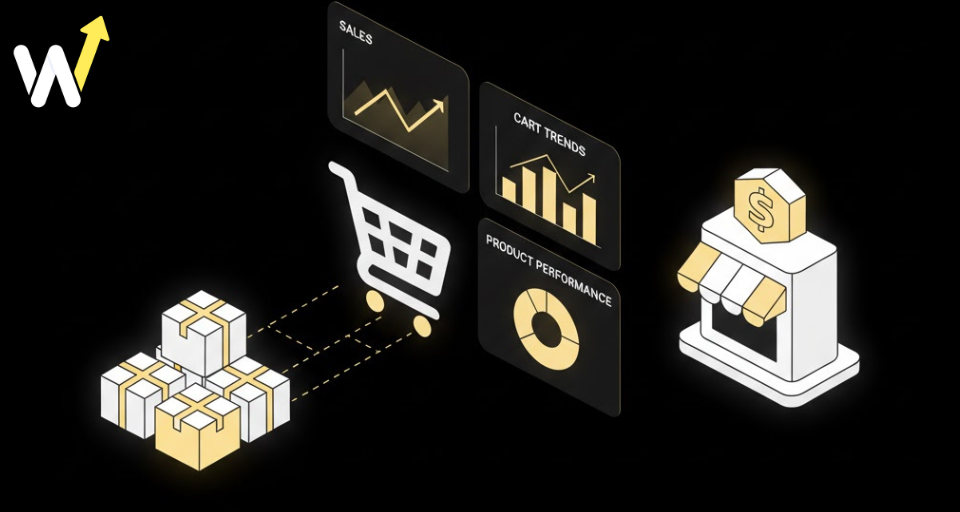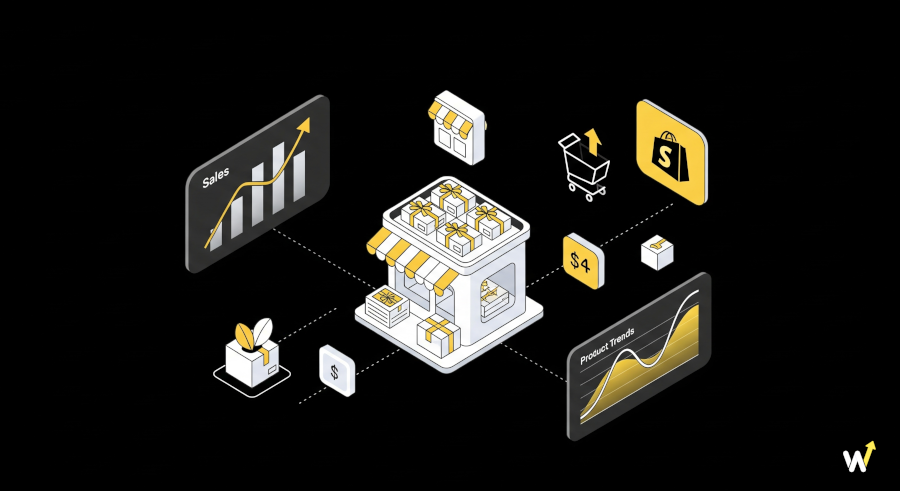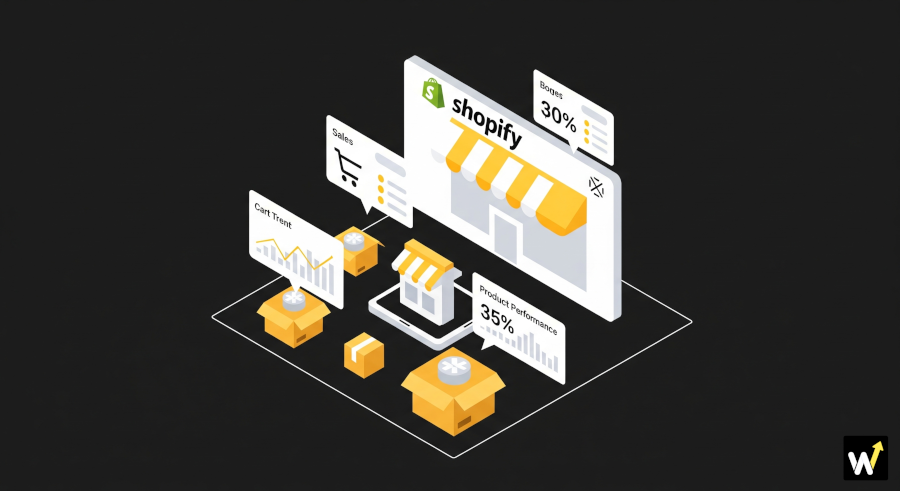In eCommerce, your brand’s look and feel is more than just design—it’s trust. Every button, every banner, and every bundle you display should match your store’s unique identity. Customers notice when something feels “off” in design, and even the smallest inconsistency can reduce conversions.
That’s why if you’re using Wizio Bundle on Shopify, customizing it to fit your brand aesthetic is a must. The best part? You don’t need to be a design expert or spend hours tweaking code. With a few easy steps, you can make Wizio Bundle look like a seamless extension of your store.
In this guide, we’ll walk you through simple yet effective ways to customize Wizio Bundle—so your bundles not only boost sales but also look like they were built just for your brand.
Why Brand Aesthetic Matters in Shopify Bundles?
Before diving into customization, let’s quickly talk about why it matters.
- Consistency Builds Trust – Shoppers feel more confident when everything—from your homepage to checkout—follows the same style and tone.
- Better User Experience – A well-matched design feels smoother, leading to higher engagement.
- Increased Conversions – Customers are more likely to purchase when your bundle widget feels like part of your store, not a third-party add-on.
Think of it like packaging: you wouldn’t ship products in random mismatched boxes. The same goes for your online store experience.
Step 1: Match Colors with Your Store Theme
The first step in customizing Wizio Bundle is syncing colors with your existing brand palette.
- Primary Colors: Use your brand’s main accent color for bundle buttons (like “Add to Cart” or “Buy Together”). For example, if your brand color is teal, set your bundle button to the same shade.
- Backgrounds: Keep the background of your bundle widget either white or aligned with your store’s section background for consistency.
- Text Colors: Stick with your existing typography colors (usually dark gray or black for readability).
💡 Pro tip: Use contrast carefully. For example, if your website background is light, make your bundle button bold and eye-catching in your primary brand color.
Step 2: Customize Fonts for Consistency
Fonts may seem small, but they play a huge role in brand identity. Wizio Bundle allows you to adjust fonts to match your Shopify theme.
- Headings: Match bundle titles (like “Frequently Bought Together”) with your store’s heading font.
- Body Text: Keep it consistent with your Shopify product description font.
- Button Text: Use bold, clear text that mirrors your brand’s style.
For example, if your brand uses a clean, modern sans-serif font like Montserrat or Poppins, don’t switch to something fancy like Playfair Display inside bundles. Consistency is key.
Step 3: Use Custom Labels and Language
Words matter just as much as visuals. Instead of sticking to generic labels, customize the wording in your bundles.
Instead of “Buy Together”, use:
- “Perfect Match Combo”
- “Your Must-Have Pair”
- “Complete the Look”
Instead of “Add to Cart”, try:
- “Grab This Deal”
- “Add the Bundle”
This not only makes your bundle widget sound more on-brand but also creates a unique shopping experience.
💡 Pro tip: If your brand voice is playful, keep the labels fun. If your brand is luxury-focused, keep them minimal and elegant.
Also read our latest blog on Upsell vs Cross-Sell
Step 4: Add Product Images that Blend Seamlessly
Bundles often pull product images directly, but placement matters. Ensure your bundle images are:
- High-Quality: Use the same resolution as your store product pages.
- Consistent Backgrounds: If your product photos are on a white background, keep it the same across bundles.
- Styled to Match: If you use lifestyle shots, display them here too for a consistent look.
For example, a fashion store may show a “Complete the Outfit” bundle with all products displayed in the same lighting and photo style.
Step 5: Play with Layout & Placement
Wizio Bundle gives flexibility in where and how your bundle appears. Choose what works best for your store flow:
- On Product Pages – Great for upselling related items.
- At Checkout or Cart Pages – Useful for last-minute add-ons.
- Homepage Section – Works well for seasonal bundles or featured deals.
Experiment with layout options. For a minimalist store, a simple horizontal layout may work best. For a bold brand, a card-style display with images might be more eye-catching.
Step 6: Highlight Savings and Value
One of the easiest ways to boost bundle conversions is to showcase the value clearly. Customize how discounts are displayed.
For example:
Instead of “Save 10%” → say “Bundle & Save 10% 🎉”
Instead of “$5 Off” → say “Enjoy $5 Off This Combo 💸”
The goal is to make the discount feel exciting and aligned with your brand tone.
Step 7: Test Different Styles A/B
Customizeis not just about design—it’s also about performance.
Try running A/B tests with:
- Different button colors (within your palette)
- Different label styles (formal vs fun)
- Bundle placement (top of product page vs below description)
This way, you don’t just make bundles look good—you ensure they actually drive conversions.
Related reading: Master the Art of A/B Testing of Different Quantity Break Tiers
Examples of On-Brand Bundle Customization
Here are two quick examples of how small Shopify stores could customize Wizio Bundle:
1. Minimalist Skincare Brand:
- White background, black text, beige accent buttons.
- Labels like “Glow Better Together.”
- Lifestyle product photos with soft lighting.
2. Trendy Streetwear Store:
- Bold red accent buttons, black background.
- Fonts in uppercase for headings.
- Labels like “Street Combo Deal” or “Hype Pair.”
Notice how both bundles feel completely different—yet both are fully on-brand.
Conclusion
Customizing Wizio Bundle for your Shopify store isn’t about making it look flashy—it’s about making it look like it belongs. When your bundles match your brand aesthetic, customers see them as part of the shopping journey, not an add-on.
By aligning colors, fonts, labels, layouts, and value messaging, you can make Wizio Bundle seamlessly integrate into your store—and more importantly, drive more sales.
So, if you haven’t customized your Wizio Bundle yet, now is the time. A few tweaks today can make a huge difference in how customers interact with your bundles tomorrow.
Also read: Best Shopify Conversion Rate Optimisation Hack for 2025
Frequently Asked Questions
1. Can I use Wizio Bundle to create seasonal promotions?
Ans: Yes, Wizio Bundle offers the flexibility to set up seasonal promotions, allowing you to tailor your offers to key shopping periods such as Black Friday, Christmas, or summer sales.
2. Is the app mobile-responsive?
Ans: Absolutely! Wizio Bundle is fully optimized for mobile devices, ensuring a seamless and engaging shopping experience for customers on smartphones and tablets.
3. How can I track the performance of my promotions?
Ans: The app provides comprehensive performance tracking tools, including A/B testing capabilities, to help you evaluate the effectiveness of your strategies and make data-driven decisions.
4. Can I offer volume discounts on specific product variants?
Ans: Certainly! Wizio Bundle allows you to set up volume discounts on specific variants, giving you the flexibility to incentivize purchases based on product variations.
5. Does the app support multi-currency pricing?
Ans: Yes, you can display prices in multiple currencies with Wizio Bundle, making it easier for international customers to shop on your store.
6. How easy is it to integrate the app with my existing theme?
Ans: With Wizio Bundle's seamless integration, you can quickly add the app to your Shopify store without any coding required. The app automatically adapts to your theme for a cohesive look and feel.