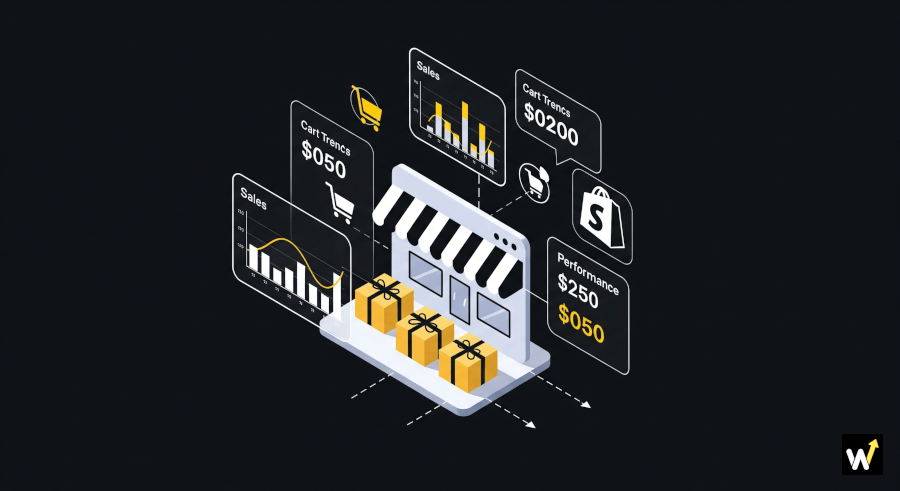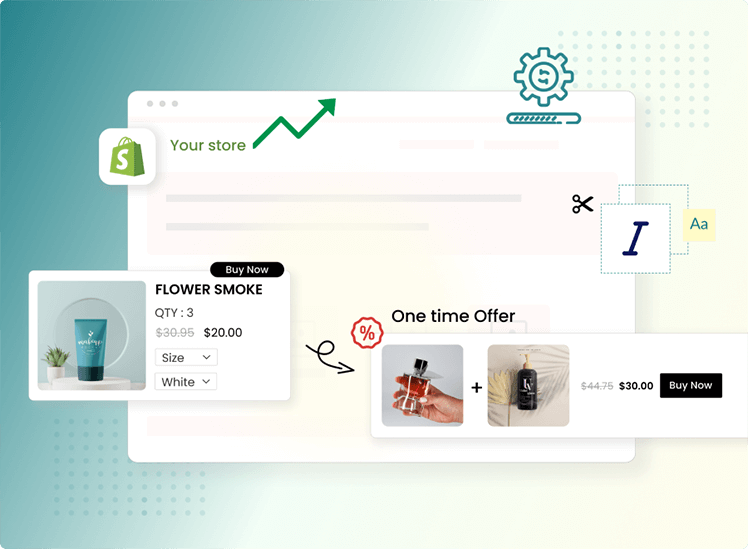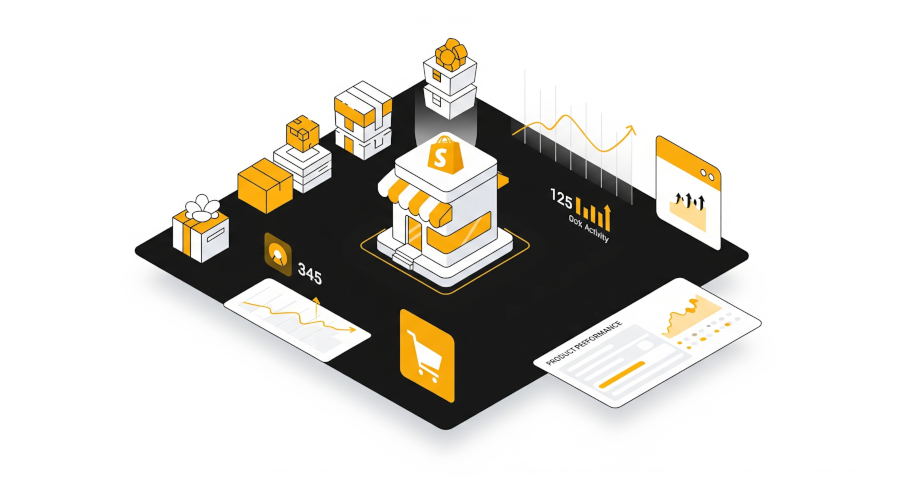Shopify product bundling is a fantastic way to boost average order value, promote complementary products, and improve the overall shopping experience.
But like any tool or app, things can go wrong. Whether you’re just getting started or have been using a bundling app for a while, chances are you've hit a few bumps along the way.
In this post, we’ll explore the most common Shopify bundling issues and share quick, simple fixes to help you get back on track without the stress. No tech headaches—just clear solutions.
Common Issues with Bundling Apps
1. Bundles Not Showing on Product Pages
The Problem:
You’ve set up your bundle in the app, but it doesn’t appear on the product or collection page like you expected.
Why It Happens:
-
App isn’t properly integrated into your Shopify theme.
-
Theme customizations may be overriding the bundle display.
-
JavaScript errors are stopping the widget from loading.
Quick Fix:
-
First, ensure the bundling app is installed correctly. Most apps like Wizio Bundle offer a one-click theme installation. If not, check their setup guide.
-
Use Shopify’s theme editor or app settings to choose where the bundle should appear.
-
Try switching to a Shopify default theme (like Dawn) temporarily to check if it’s a theme conflict.
-
If you're still stuck, reach out to app support. They can usually add the widget manually to your theme files.
2. Bundle Discounts Not Applied at Checkout
The Problem:
The discount shows up on the product page, but it’s missing when the customer reaches checkout.
Why It Happens:
-
Some apps only simulate bundle discounts and rely on Shopify Scripts or Draft Orders, which may not carry over correctly.
-
Discount code conflicts can also cause this issue.
Quick Fix:
-
Use a bundling app that supports automatic discount application, like Wizio Bundle.
-
Check your Shopify discount settings to avoid conflicts with existing discount codes.
-
Test the full customer journey (add to cart → checkout) using different bundle combinations to ensure everything works as expected.
-
If the app uses draft orders, make sure you haven’t disabled that feature in Shopify settings.
3. Slow Page Loading Due to Bundle Widgets
The Problem:
After adding bundling features, your product pages start loading slowly, which may affect user experience and SEO.
Why It Happens:
-
The bundle widget uses extra scripts or images that increase load time.
-
Poorly optimized apps can slow down the front end.
Quick Fix:
-
Opt for lightweight bundling apps with clean code.
-
Reduce the number of widgets on a single page.
-
Ask the app developer if they support lazy loading, which only loads widgets as needed.
-
Use tools like Google PageSpeed Insights or GTmetrix to identify slow scripts.
4. Inventory Not Syncing Correctly
The Problem:
Your product bundles are being sold even though one of the items is out of stock, causing fulfillment issues.
Why It Happens:
-
The app may not sync real-time inventory across bundled items.
-
Shopify doesn’t always track bundles as individual SKUs unless set up that way.
Quick Fix:
-
Choose a bundling app that supports inventory syncing for each item in the bundle.
-
Ensure the bundle is created using existing product SKUs, not custom ones.
-
Enable “Track Inventory” for each bundled item in Shopify’s product settings.
5. Bundles Not Working on Mobile Devices
The Problem:
Bundles look great on desktop, but either break or disappear on mobile view.
Why It Happens:
-
Your Shopify theme may not be fully responsive.
-
The app’s widget design isn’t optimized for mobile.
Quick Fix:
-
Test your store using different devices and browsers to pinpoint the issue.
-
Switch to a mobile-friendly theme or ask your app developer to adjust the widget’s mobile display.
-
Avoid adding too many widgets on one page, especially above the fold, which can clutter the mobile layout.
Also read: How to Quickly Add Wizio Bundle to your Shopify Store?
6. Confusing Bundle Layouts or UX
The Problem:
Shoppers get confused about what’s included in a bundle or how to add it to their cart.
Why It Happens:
-
Poor bundle design or unclear CTAs (Call-to-Actions).
-
Too many options or mismatched products in a single bundle.
Quick Fix:
-
Keep bundles simple and visually clear—show prices, savings, and products at a glance.
-
Use tooltips or pop-ups to explain bundle benefits.
-
Limit the number of items in one bundle to avoid overwhelming the customer.
-
Choose an app with customization options for layout, text, and call-to-action buttons.
7. Upsell Offers Not Converting
The Problem:
You’ve set up cross-sell or upsell bundles, but customers rarely click or buy from them.
Why It Happens:
-
Poor placement (e.g., below-the-fold or buried in tabs).
-
Irrelevant product combinations.
-
No visible savings or urgency.
Quick Fix:
-
Move the bundle widget above the cart button or near product recommendations.
-
Bundle related or frequently bought together items only.
-
Highlight the discount and add urgency like “Limited-time offer” or “Only today!”
-
A/B test different placements and offers to see what converts better.
Install Wizio Bundle: Quantity Breaks App Today
Bonus Tip: Always Test After Setup
After setting up a bundle, go through the full customer journey:
-
Visit the product page.
-
Add the bundle to cart.
-
Proceed to checkout.
-
Check if the discount applies and the layout looks clean.
Doing this regularly can help you catch problems early before they affect your sales.
FAQs
Q: Is the Wizio Bundle: Quantity Breaks App easy to set up?
A: Yes, the app offers a user-friendly setup with no coding required, allowing you to start creating and managing bundles quickly.
Q: Can I offer different quantity breaks for different products?
A: Absolutely! The app provides the flexibility to set up tailored quantity breaks and volume discounts for various products in your store.
Q: Does Wizio support BOGO deals?
A: Yes, the app excels in facilitating Buy X, Get Y Free (BOGO) deals, making it easy to create and manage these promotions.
Q: How can I track the performance of my bundles?
A: Wizio offers robust performance tracking and A/B testing capabilities, giving you valuable insights into the effectiveness of your bundling strategies.
Q: Can customers build their own bundles with Wizio?
A: Yes, the app includes a Build a Box feature, allowing customers to create personalized bundles tailored to their preferences.